General configuration
We need to create a ~/.tmux.conf file in our home directory. This will be the configuration file for our setup.
If the underlying terminal emulator has XTERM-256 support then we can add 256 colors support to tmux.
set -g default-terminal "tmux-256color"
By default tmux windows start with number 0. We could start numbering with 1.
set -g base-index 1
Set the escape time to 0 for faster key repetition. Tmux generally waits for a certain time after an escape is input to determine if it is a part of a function or meta key sequences. The default is 500 milliseconds.
set -s escape-time 0
By default the mouse support for tmux is set to off.
set -g mouse on
Keybindings
By default tmux uses ctrl-b (C-b) as the prefix key. Personally I found this to be a bit less ergonomic for my taste. Let’s change that to C-a.
set-option -g prefix C-a
unbind-key C-b
bind-key C-a send-prefix
Being a VIM(EVIL) user I have trained myself to use h, j, k, l for left, down, up and right movements respectively.
bind h select-pane -L
bind j select-pane -D
bind k select-pane -U
bind l select-pane -R
Hot-reloading tmux without restarting it can be really handy for people who tweaks their dotfiles as much as I do.
bind r source-file ~/.tmux.conf
After saving the ~/.tmux.conf file, we can now use C-a r to reload tmux.
Use Vi/Emacs keybinding to move around the buffer.
# Enable vi keys.
setw -g mode-keys vi
# Escape turns on copy mode
bind Escape copy-mode
# v in copy mode starts making selection
bind-key -T copy-mode v send -X begin-selection
bind-key -T copy-mode y send -X copy-selection
# make Prefix p paste the buffer.
unbind p
bind p paste-buffer
Customize Status Bar
Some of the commands(to check OS version, battery info and CPU usage info) I will be using are exclusive to Mac Os. Do drop a comment if you want me to test and figure out the linux equivalents.
The default tmux status line looks something like this. Let’s make it a bit more appealing.
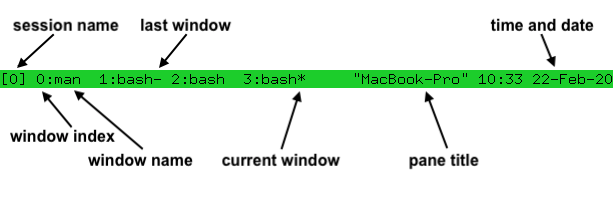
# Set status bar on
set -g status on
# Update the status line every second
set -g status-interval 1
# Set the position of window lists.
set -g status-justify centre # [left | centre | right]
# Set Vi style keybinding in the status line
set -g status-keys vi
# Set the status bar position
set -g status-position top # [top, bottom]
# Set status bar background and foreground color.
set -g status-style fg=colour136,bg="#002b36"
We have centered the window lists and got enough real-estate on both sides.

Now let’s add some useful stuff up there.
# Set left side status bar length and style
set -g status-left-length 60
set -g status-left-style default
# Display the session name
set -g status-left "#[fg=green] ❐ #S #[default]"
# Display the os version (Mac Os)
set -ag status-left " #[fg=black] #[fg=green,bright] #(sw_vers -productVersion) #[default]"
# Display the battery percentage (Mac OS)
set -ag status-left "#[fg=green,bg=default,bright] 🔋 #(pmset -g batt | tail -1 | awk '{print $3}' | tr -d ';') #[default]"
# Set right side status bar length and style
set -g status-right-length 140
set -g status-right-style default
# Display the cpu load (Mac OS)
set -g status-right "#[fg=green,bg=default,bright] #(top -l 1 | grep -E "^CPU" | sed 's/.*://') #[default]"
# Display the date
set -ag status-right "#[fg=white,bg=default] %a %d #[default]"
# Display the time
set -ag status-right "#[fg=colour172,bright,bg=default] ⌚︎%l:%M %p #[default]"
# Display the hostname
set -ag status-right "#[fg=cyan,bg=default] ☠ #H #[default]"
# Set the inactive window color and style
set -g window-status-style fg=colour244,bg=default
set -g window-status-format ' #I #W '
# Set the active window color and style
set -g window-status-current-style fg=black,bg=colour136
set -g window-status-current-format ' #I #W '

Well who needs an activity monitor now!
Customize Active Pane
We need some subtle style changes in order to easily distinguish the active pane form the inactive ones.
# Colors for pane borders(default)
setw -g pane-border-style fg=green,bg=black
setw -g pane-active-border-style fg=white,bg=black
# Active pane normal, other shaded out
setw -g window-style fg=colour240,bg=colour235
setw -g window-active-style fg=white,bg=black
The inactive panes has the green border while as the active one has the white border. Also the inactive panes are a bit greyed out while the active one looks sharper/more vibrant.
The above color combination works with dark terminal themes. Do change the colors accordingly as per the terminal theme for better asthetics.
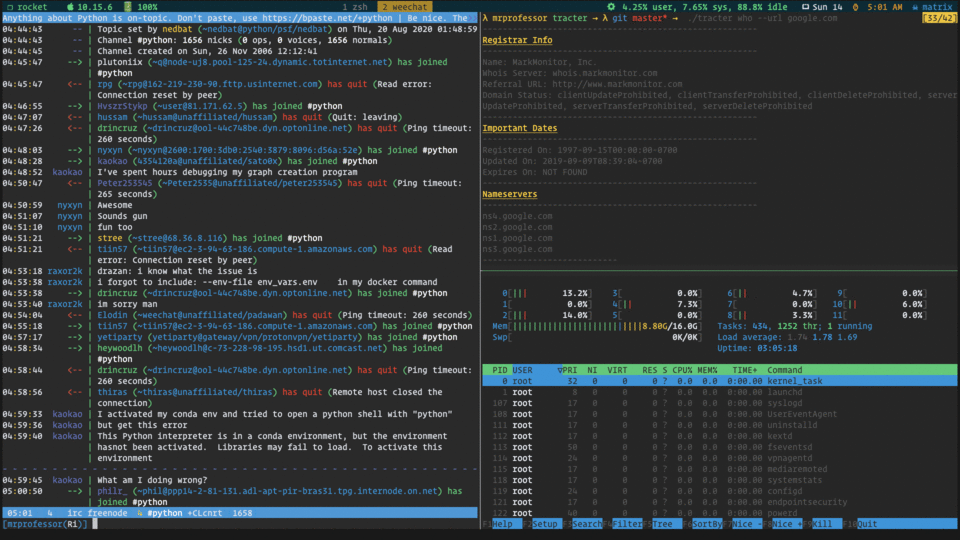
Miscellaneous
Here are some useful tweaks for a quiter tmux with a more native Mac like experience.
# Mac Os Command+K (Clear scrollback buffer)
bind -n C-k clear-history
# Set a larger scroll back
set-option -g history-limit 100000
# A quiter setup
set -g visual-activity off
set -g visual-bell off
set -g visual-silence off
setw -g monitor-activity off
set -g bell-action none
Who wants a minimal config anyway!
There is much more to tmux than what I have done here with ~50 lines of config. I would highly recommend the official documentation for understanding various features of tmux.
Also check out Awesome tmux for almost all the best resources out there for tmux and don’t forget to share your screenshots in the comments.
Here is my tmux.conf.